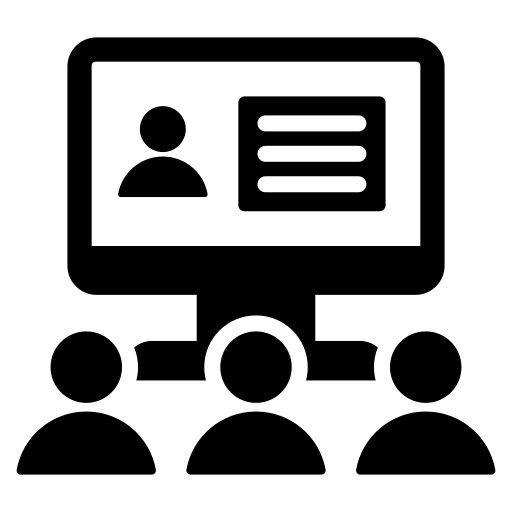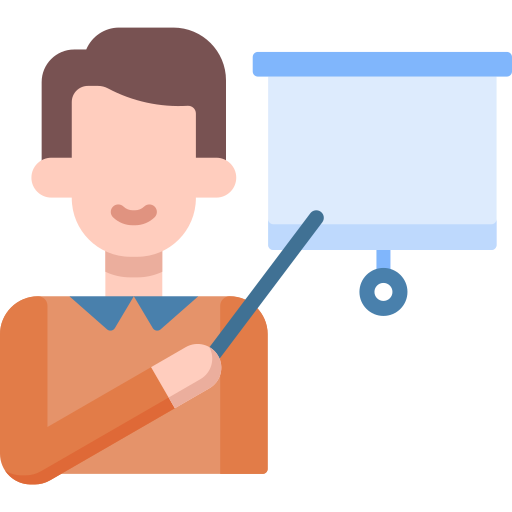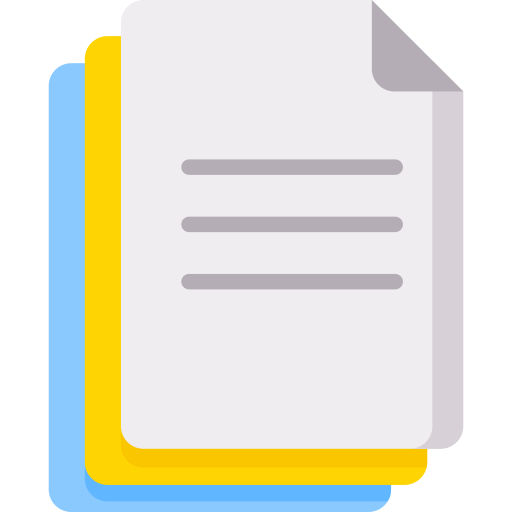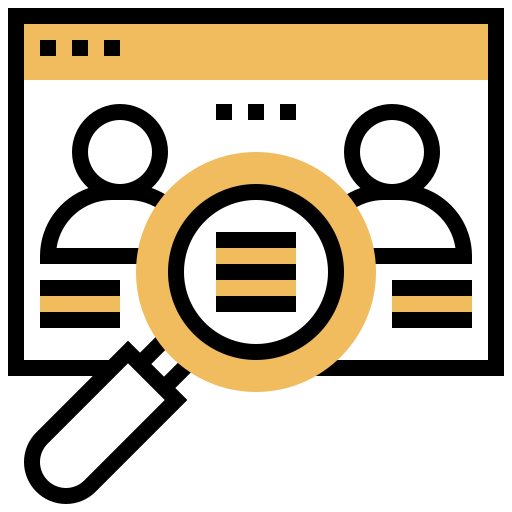- Introduction to Advanced Excel
- Understanding cell references and range name
- Data Selection and various selection techniques
- Separate Discussion on Shortcut keys
- Data/Report Formatting and tips and tricks
- Working with simple formula and functions
- Copy and paste in detailed discussion
- Number formatting and custom number formatting advanced
- Row and column Insert/Delete tips and tricks
- Protection Workbook, Worksheet and Range/Cell
- Flash fill, Data Shorting, Data filter tips and tricks
- Find, Replace and Goto Special tips and tricks